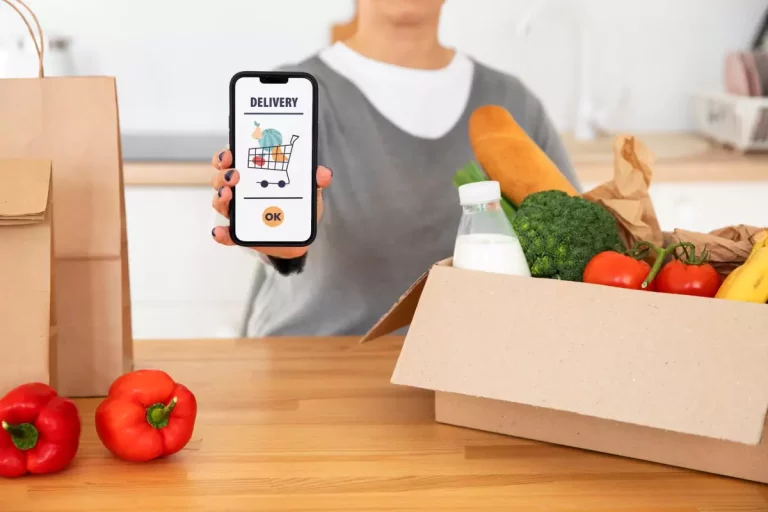Introduction:
Flutter is a cross-platform mobile development framework that allows you to create beautiful and engaging user interfaces (UIs) for Android and iOS apps. Flutter uses a declarative programming language, which means that you can describe your UI in terms of how it should look, rather than how it should be implemented. This makes Flutter UI design much easier and faster than traditional approaches.
In this tutorial, we will walk you through the process of creating a comprehensive Flutter UI. We will cover the following topics:
- UI design principles
- Flutter widgets
- Styling your UI with colors and fonts
- Adding interactivity to your UI with animations and gestures
- Testing your UI
- Deploying your UI
By the end of this tutorial, you will have a comprehensive understanding of how to design and build Flutter UIs.
UI design principles
There are several UI design principles that you should keep in mind when designing your Flutter UI. These principles include:
- Clarity: Your UI should be clear and easy to understand. The user should be able to quickly and easily figure out what your app does and how to use it.
- Consistency: Your UI should be consistent throughout your app. This means using the same fonts, colors, and layouts throughout your app.
- Simplicity: Your UI should be simple and easy to use. Avoid using too many complex features or widgets.
- Usability: Your UI should be usable by a wide range of users. This means considering the needs of users with disabilities and users with different levels of experience.
- Accessibility: Your UI should be accessible to users with disabilities. This means using features such as high-contrast text and screen readers.
Flutter widgets
Flutter widgets are the building blocks of Flutter UIs. There are a wide variety of widgets available, so you can easily create any type of UI you need. Some of the most commonly used widgets include:
- Text widgets: These widgets are used to display text.
- Buttons widgets: These widgets are used to create buttons.
- Images widgets: These widgets are used to display images.
- Containers widgets: These widgets are used to group other widgets together.
- Layout widgets: These widgets are used to control the layout of your UI.
Styling your UI with colors and fonts
You can style your Flutter UI with colors and fonts. To do this, you can use the Color and TextStyle classes.
The Color class is used to represent colors. You can create colors using hexadecimal values, RGB values, or named colors.
The TextStyle class is used to represent fonts. You can specify the font family, size, weight, and color of your text using the TextStyle class.
Adding interactivity to your UI with animations and gestures
You can add interactivity to your Flutter UI with animations and gestures. To do this, you can use the AnimatedBuilder or GestureDetector classes.
The AnimatedBuilder class is used to create animations. You can specify the animation’s duration, curve, and tween using the AnimatedBuilder class.
The GestureDetector class is used to detect gestures. You can specify the types of gestures that you want to detect using the GestureDetector class.
Testing your UI
It is important to test your UI to make sure that it works as expected. You can test your UI using the Flutter test suite. The Flutter test suite provides several tests that you can use to verify the functionality of your UI.
Deploying your UI
Once you are satisfied with your UI, you can deploy it to your users. You can deploy your UI to the App Store or Google Play Store. You can also deploy your UI to a web browser using the Flutter web engine.
Conclusion
Flutter is a powerful tool that you can use to create beautiful and engaging user interfaces. By following the principles and techniques outlined in this tutorial, you can create Flutter UIs that are clear, consistent, simple, usable, accessible, and interactive.